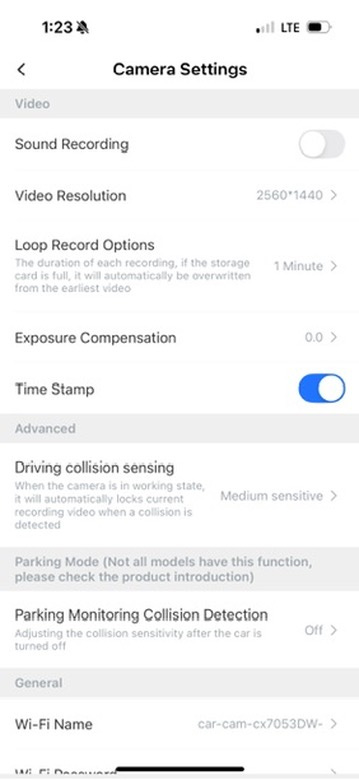Polestar 2 FitCamX Dash Cam
The Polestar 2 has built-in cameras for the adaptive cruise control and the 360 parking view, but none of these cameras save what they see. A separate dash cam is still needed.
There are lots of choices for dash cams, but hooking them up can be a bit of a pain. In my son’s car, we have a small VanTrue dash came that has its power wire run to a lighter socket. I didn’t want anything quite so ungainly in my Polestar 2.
After some initial research, I came across the FitCamX, a dash cam that integrates with the Polestar 2 and mostly looks like it is an OEM part on the car itself.
Normally priced around $170 or so, it dropped to $135 on Amazon Prime Day, so I decided to order it.
Installation
The FitCamX attaches directly to the power harness embedded in the control box above the rear-view mirror, so that cover needs to be removed. A nice spudger tool is included in the package that makes removing it pretty easy. I just went around the edges and it popped off without trouble.
There is a smaller plastic piece between the mirror and the box cover that also needs to be separately, and carefully, removed. With this piece removed, the entire cover comes off and can be set aside.
A splitter wiring harness is included and that is what provides power to the FitCamX. It is super-simple to hook it up (disconnect old wiring, put harness in place, plug things in), but there is not much space within the control box to stuff the extra cabling it adds. It won’t fit in the front part at all, so you have to stuff it into the back area.
The hardest part of the installation was getting the control box cover to snap back into place. I had a bunch of trouble getting the front left (driver’s side) corner to stay locked in place. It would not stay when pushed, making a click and then popping back out a moment later. Eventually I smacked it with my fist in frustration and that was just enough force to get it locked into place!
Usage
Unlike some other dash cams, the FitCamX does not have a built-in screen. It has a couple buttons on it to turn it on or off and snap a picture, but it otherwise is controlled via its app.
To use the app, you have to connect to the WiFi network that it generates. Once connected you can open the app to view the video and download a video from the list of files that it has captured. You could also pull out the SD card and plug it into a computer to pull off a video. The FitCamX comes with a nice USB-A/C to SD card adapter to make this easy if your computer does not have a built-in SD card slot.
There is a way to change the network name to something simpler, but this name did not seem to be remembered for me and it kept reverting back to the original network name.
Due to the FitCamX placement, the bottom 1/3 just shows the dash itself. Other dash cams would not have this limitation. The picture quality is 4K, although you can drop that down a little to store more videos on the SD card.
The FitCamX records video in multiple one-minute long files (that are each about 100MB), so you end up with a lot of files on the SD card. You can change various camera settings in the app. I turned off Sound Recording, which was on by default.
Files that you download in the app when connected to the camera are accessible in the app’s Album when the app is not connected to the camera. Downloading videos from the FitCamX to the Album take about 30s or so.
Here is a snapshot taken from a video file:
And here’s a shortened (and converted to 1080p) version of a video file of me arriving at a car show:
Finished Installation
Overall Thoughts
I bought the FitCamX for peace of mind and its clean installation. I don’t have to think about it at all. Installation was pretty easy and it works automatically when I’m driving and captures good enough video and photos.
However, the video is not the best quality and losing 1/3 of the picture to the dashboard is not great. Having to fiddle with WiFi settings to connect to the camera is annoying, but it’s also not really something I expect to do often.
FitCamX does have some extra capabilities that I am not using. You can enable a sort of “sentry mode” where the camera watches the car when the car is off, but you have to first directly connect it to fuse box power, something best done by a professional installer.
You can also get a companion rear camera to mount in the hatch area. This requires a long wire to be run to the FitCamX in the front and is not really something I wanted to attempt at this point. Unfortunately it does not appear that the rear camera is not available separately, so you’ll have to decide when you buy if the full front+rear kit is worth the extra $30 to you.
Interested in the Polestar 2? Be sure to check out the Used Polestar 2 Buying Guide!