Did you try rebooting it?
Polestar 2 is an amazing car in so many ways. It is stupid-fast and fun to drive with top-notch build quality and stunning looks. Plus, used Polestar 2 models are incredibly inexpensive right now.
But there is one thing that is not so great: the infotainment software. Polestar 2 runs on Android Automotive and although it is quite intuitive to use, the infotainment system has more than its fair share of glitches and problems.
I’ve personally run into issues such as the entire infotainment screen being blank when I get in the car, occasional problems connecting to CarPlay, display drawing problems and perhaps other things I’ve forgotten. These are all minor and have been infrequent for me, but were all easily solved by rebooting things.
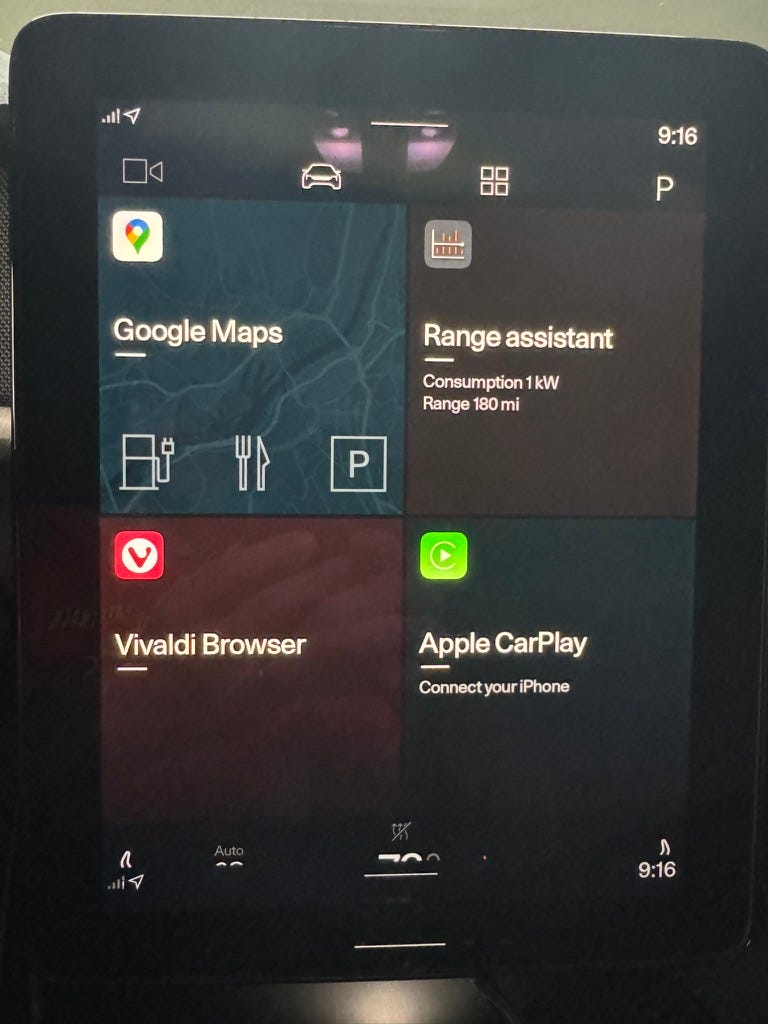
I often see others post about their own weird glitches on Reddit or Polestar forums and the first suggestion is always to “reboot” it. It seems like many people are unaware that this is possible and certainly don’t know how to do it, so here are the various ways you can reboot your Polestar 2.
Infotainment Reboot
This is the one you’ll do the most often. For anything that is acting weird, you should always try an infotainment reboot first. It is fast and easy:
Hold down the “home” button at the bottom of the display until the “screen cleaning mode” appears.
Keep holding the button down for another 10 seconds or so.
The infotainment will reboot itself, which usually takes just a minute or so.
That’s it. This usually fixes most oddities. I don’t have actual data, but I feel like I do this about once or twice a month.
TCAM (Telematics and Connectivity Antenna Module) Reboot
Connectivity issues with the car’s LTE network connection or with the connected app can often be fixed by reseting the TCAM system. To do this:
Hold down the front window defroster button until the SOS light in the ceiling console starts flashing.
Release the defroster button.
The LTE will flash a bit as things reconnect. I personally have done this a couple times for odd issues, mostly when I was trying to debug app connection problems, but I don’t know that it was really necessary.
Soft Reboot the Entire Car
I have not yet tried this “soft reboot”, but others have reported that the infotainment system is faster and more reliable after doing it.
The steps are:
Sit in the driver’s seat and close all doors and windows.
Power off the car using the Infotainment:
Activate the parking brake.
Select the “car” icon.
Select “More”.
Select “Power off vehicle”.
Once it has shut down, get out of the car and lock all the doors with the remote. Do not use the door handle to lock it.
Leave the car alone for a significant amount of time, at least overnight. Eight hours or more is preferred and some people even suggest up to 48 hours, but that seems excessive. However, if you’re having a lot of problems, it would certainly be worth a try, I suppose.
Clear Apps and Caches
Not related to rebooting things, but there are user reports that some apps can feel sluggish. In particular, Google Maps is frequently cited for its slowness. I personally have not noticed any slowness with Google Maps, but if you have this issue, one solution is to clear its cache. This can be done from here:
System Settings
Apps & Notifications
Show All Apps
Maps
Storage & Cache
Clear cache
In general, you probably don’t want to overload the system with a lot of apps so keep only the apps you actually use and remove any that are no longer needed.
Hopefully rebooting things helps improve any infotainment or general vehicle flakiness. I also recommend updating to the latest 3.6.4 software version, which has been working well for me.

